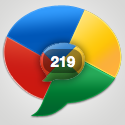 Google Buzz is a great social tool which is very similiar to Twitter and Facebook. It's a wonderful way to engage and interact with your readers! Make sure to implement these Google Buzz buttons into your blogger posts, so that users can easily share your content on Google Buzz.
Google Buzz is a great social tool which is very similiar to Twitter and Facebook. It's a wonderful way to engage and interact with your readers! Make sure to implement these Google Buzz buttons into your blogger posts, so that users can easily share your content on Google Buzz.Add Google Buzz it Button to Blogger
- Go to Layout >Edit HTML in your Blogger Dashboard.
- Back up your existing Template before making any changes!
- Make sure to check the "Expand Widget Templates" box.
- Here is the Google Buzz it Code:
<div style="float:right;padding:4px;">
<a expr:href='"http://www.google.com/reader/link?url=" + data:post.url + "&title=" + data:post.title + "&srcTitle=" + data:blog.title+ "&srcURL=" + data:blog.homepageUrl ' rel='nofolloW' style='text-decoration:none;' target='_blank'>
<img alt='Buzz It' src='http://i48.tinypic.com/idyc04.png' style='border:0px;'/></a>
</div> - Search for this line of code in your template:
<div class='post-header-line-1'/>
and place the Google Buzz it Code right after the code you searched for above.
If this doesn't work, then search for this code below and place the Google Buzz it Code directlybefore it.
<data:post.body/>
- Now save your template and you're done!
Add Google Buzz Button with Share Count to Blogger
- Here is the Google Buzz it with Share Count Code
<div style="float:right;padding:4px;"> <script type='text/javascript'> njuice_buzz_url = '<data:post.title/>'; njuice_buzz_title = '<data:post.url/>'; njuice_buzz_share = 'reader'; </script> <script type='text/javascript' src='http://button.njuice.com/buzz.js'/> </div>
- Place the Google Buzz it with Share Count Code either
directly after this:
<div class='post-header-line-1'/>
OR
directly before this:
<data:post.body/>
- To change the style of the widget add either
njuice_buzz_size = 'small';
or
njuice_buzz_size = 'simple';
just after
njuice_buzz_share = 'reader';
- Save your blogger template and you're done!














0 comments:
Post a Comment